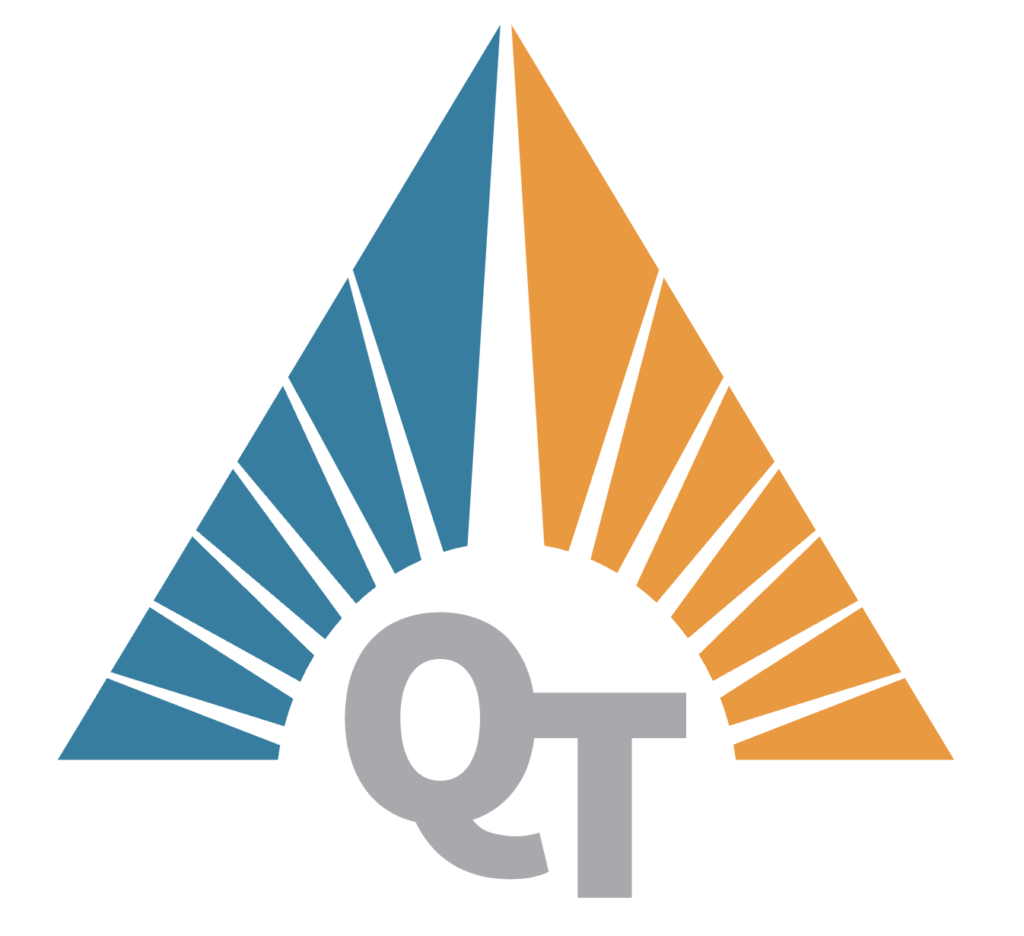Part 4 of Our Network Monitoring Series
In our previous posts, we set up a network monitoring system that uses SNMP to collect data, InfluxDB to store metrics, and Grafana to visualize them. Now that we have a baseline, it’s time to make our system smarter and more proactive. By implementing dynamic thresholds, simple anomaly detection, and automated reports, we can spot trends over time and act on them before they become issues.
In this post, we’ll walk through key optimizations to take your monitoring to the next level.
Step 1: Analyzing Historical Data for Dynamic Thresholds
Static thresholds can be useful, but they don’t adapt to changing conditions. Dynamic thresholds based on historical data help create smarter alerts that adjust based on average usage patterns.
- Setting Up Trend Lines:
- Use your SNMP metrics data in Grafana to analyze patterns and establish dynamic baselines. For instance, you may notice CPU or memory spikes during certain hours of the day.
- Example: Instead of a fixed threshold of 85% CPU usage, set an alert based on the deviation from a moving average or historical median.
- Implementing Moving Average or Percentile Thresholds:
- Moving Average: Set up Grafana queries to calculate moving averages over set time windows (e.g., 5-minute or 1-hour intervals).
- Percentiles: Configure alerts for values that exceed the 90th percentile over a period, giving you a more realistic baseline than fixed limits.
Step 2: Adding Basic Anomaly Detection for Proactive Alerts
Anomaly detection helps the system recognize unusual patterns, even when metrics stay within “normal” ranges. We’ll start with a simple approach:
- Using Z-Score for Anomaly Detection:
- A z-score approach can detect deviations from the norm by identifying when a metric deviates significantly from its mean value. A z-score above 2 or below -2 often signals an anomaly.
- Implementation: In Grafana, set up an alert that triggers when a metric’s z-score exceeds these thresholds.
- Creating Alert Rules for Anomalies:
- In Grafana, add alert conditions that watch for anomalies. For example, configure an alert if network traffic z-score exceeds a threshold, signaling unusual spikes.
- Experiment with thresholds to balance sensitivity and avoid alert fatigue.
Step 3: Automating Reports and Logging Key Metrics
Regular reports and logs give you a structured view of your network’s health, helping to identify recurring issues or trends.
- Automated Weekly/Monthly Reports:
- Set up Grafana reports that automatically generate and email key metrics each week or month.
- Key Metrics: Include average CPU and memory usage, network I/O, and notable spikes or anomalies.
- Logging Alerts and Status Changes:
- Keep a log of all alerts and status changes, either within InfluxDB or in a separate log file. This gives you a history of issues to reference during audits or troubleshooting.
Step 4: Visualizing Seasonal Trends in Grafana
Understanding seasonal or long-term trends in network behavior can improve capacity planning and prevent bottlenecks.
- Long-Term Trend Graphs:
- In Grafana, create graphs that show long-term (e.g., 3- or 6-month) trends for CPU, memory, and network activity.
- Look for seasonal peaks, such as increased load during specific times or events, and adjust thresholds accordingly.
- Comparing Metrics Across Servers:
- Compare metrics across servers to identify outliers or inconsistencies. This can reveal servers that are underperforming or overutilized and help prioritize upgrades or maintenance.
Conclusion: A Smarter, More Proactive Monitoring System
With dynamic baselines, anomaly detection, and automated reporting, your network monitoring system becomes more adaptable and informative. These adjustments help your team stay ahead of potential issues and reduce downtime. In the final post of our series, we’ll discuss incorporating additional data sources—such as syslog and Zabbix—into our SNMP-based monitoring, enhancing our insights even further.
Stay tuned for the final post in our series!