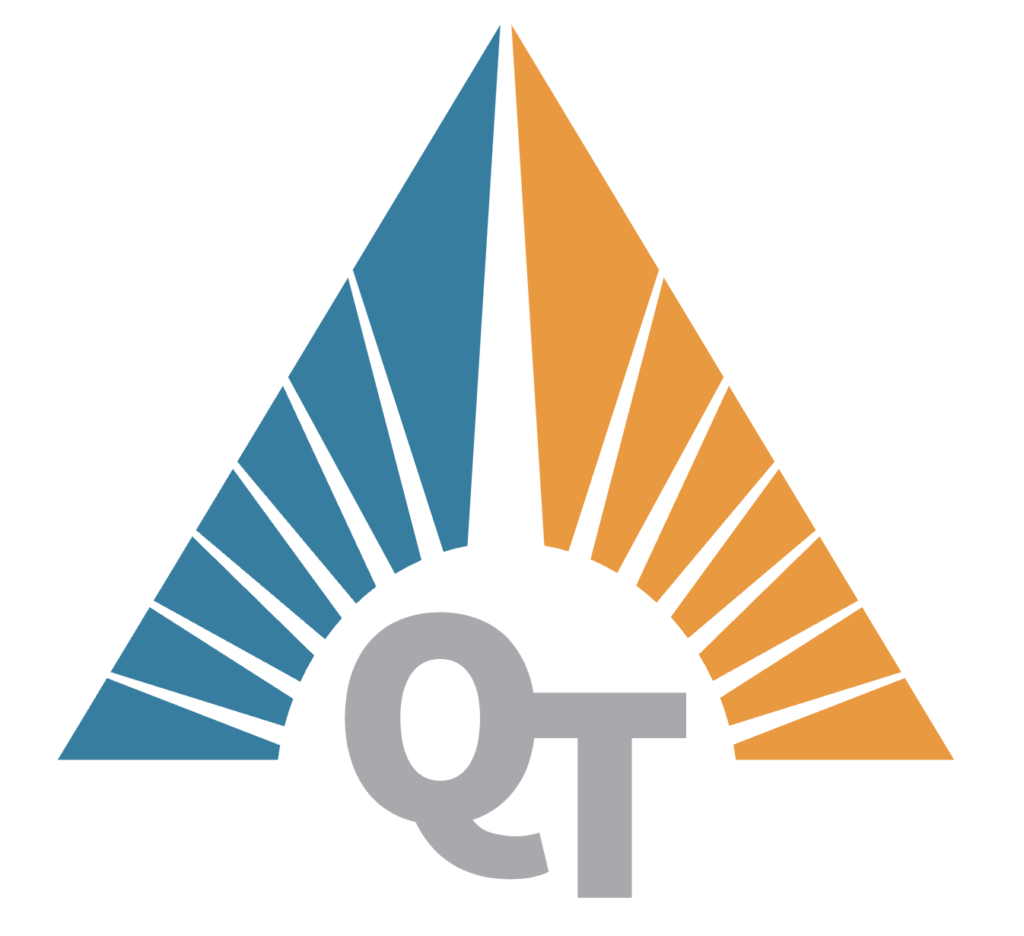As technology evolves, integrating AI into everyday devices becomes more accessible and practical. In this blog, we’ll explore how to set up a network of Google Nest Hubs in multiple rooms and connect them to an AI model for advanced smart home control and knowledge retrieval. This setup leverages Google Assistant’s capabilities, Home Assistant for smart home integration, and a custom AI model running on a Jetson AGX Orin for personalized responses and processing. And yes, even Binky, the household cat, approves of this futuristic endeavor—especially if it means voice-activated feeding! In our previous post wel already mentioned the AGX Orin. Today we decided to go for a little more fun.
Overview of the Setup
The goal is to place Google Nest Hubs in the living room, bedroom, and kitchen. These hubs will serve as:
- Voice interfaces for controlling smart home devices and querying AI. The Nest Hubs’ built-in microphones and far-field voice recognition ensure that commands are heard clearly, even in noisy environments. This creates a seamless way to interact with your smart home, regardless of where you are in the house.
- Interactive displays for visual feedback and additional controls. With their touch screens, Nest Hubs can show live data from your smart devices, display notifications, and even act as control panels for more complex operations. And for Binky, who often sprawls out in front of the kitchen hub, it’s another surface to claim as his own.
The core of the system will be a custom AI model running on a Jetson AGX Orin, capable of processing user queries, retrieving information, and executing complex tasks. This ensures a balance between local processing and advanced AI capabilities, making it robust enough even for Jax’s random requests for “piano cat videos.”
Step 1: Setting Up Google Nest Hubs
Installing and Configuring the Hubs
- Unbox and Power Up:
- Plug in the Google Nest Hubs in each room and follow the setup instructions in the Google Home app. Ensure that they are placed in central locations for optimal microphone and speaker coverage.
- Binky may insist on supervising this process from his usual perch. Don’t let him chew the cables—unless you’re into spontaneous troubleshooting sessions.
- Assign Names and Locations:
- In the Google Home app, assign descriptive names (e.g., “Living Room Hub”) and link them to their respective rooms. This helps streamline voice commands and ensures proper device grouping in your smart home ecosystem. Jax has already suggested renaming the bedroom hub to “Jax Command Center.”
- Enable Multi-Room Audio (Optional):
- Group the hubs for synchronized audio playback across rooms. This feature is particularly useful for playing music or broadcasting important announcements throughout the house. Or, in Binky’s case, summoning him for dinner with his favorite sound: the rustling of a treat bag.
Integrate with Google Assistant
- Link Smart Devices:
- Connect your smart lights, thermostats, and other devices to Google Home. Ensure compatibility by verifying that your devices support Google Assistant integration. Jax already envisions voice-activated pizza ovens.
- Create Routines:
- Set up custom routines for frequently used commands (e.g., “Good Morning” to turn on lights and read the news). These routines can include multiple actions triggered by a single voice command, adding convenience and efficiency. Imagine waking up to the lights dimming, coffee brewing, and Binky’s breakfast automatically served—a true smart home dream.
Step 2: Connecting Google Nest Hubs to Home Assistant
Option 1: Direct Integration
- Google Assistant Integration:
- Enable the Google Assistant integration in Home Assistant. This allows Home Assistant to control devices via Google Assistant and receive voice commands from Nest Hubs.
- Configure the integration by following the official documentation. Ensure you set up proper authentication and permissions for seamless communication between devices.
- Nabu Casa Cloud (Simplified Setup):
- Subscribe to Nabu Casa for easy integration without requiring manual HTTPS setup. This paid service simplifies the process and includes additional features like remote access to your Home Assistant instance.
- Link your Google account to Home Assistant via the cloud service, enabling you to manage devices and routines directly through the Nest Hubs.
Option 2: Custom API Gateway
- Set up a REST API in Home Assistant to process commands from the Google Nest Hubs. This option provides greater customization and flexibility for advanced users.
- Use webhooks or MQTT to relay commands to your AI model or other devices. This allows you to design specific workflows and interactions tailored to your smart home setup.
Step 3: Integrating the Jetson AGX Orin for AI Processing
Running the AI Model
- Install and Configure Ollama:
- Deploy a lightweight AI model (such as GPT-based models) using Ollama. This software is optimized for running complex language models locally on the Jetson AGX Orin.
- Configure Ollama to process natural language queries efficiently, ensuring minimal latency and high accuracy in responses.
- Add PrivateGPT for Local Knowledge Retrieval:
- Use PrivateGPT to search and process queries based on your custom datasets. This allows you to integrate personalized knowledge, such as family schedules or smart home device configurations.
- Ensure the system regularly updates its data by scraping or syncing with trusted sources. This keeps your knowledge base current and relevant.
Building the Communication Pipeline
- REST API on Jetson AGX Orin:
- Create an API endpoint to receive text-based commands from Google Nest Hubs. This API acts as the bridge between your Nest Hubs and the AI model.
- Process these commands with your AI model and generate responses, which can then be sent back to the requesting device.
- Response Handling:
- Send responses back to Home Assistant or directly to the Google Nest Hubs via text-to-speech (TTS). This ensures users receive audible feedback for their queries, creating a seamless experience. Binky might enjoy an occasional “Good boy” from the hubs, even if he’s plotting his next mischief.
Step 4: Advanced Features and Customization
Handling Voice Commands
- Configure specific phrases to trigger custom workflows. For example:
- “Turn on the living room lights” -> Home Assistant.
- “What’s the latest on AI news?” -> Jetson AGX Orin.
- These workflows can be as simple or complex as needed, providing flexibility to suit your household’s preferences. Jax is already working on a workflow that will play “Eye of the Tiger” whenever he walks into the kitchen.
Dynamic Knowledge Updating
- Internet Access for AI:
- Allow the AI model to query live data using APIs or web scraping tools. For instance, it can fetch the latest weather updates, news, or stock prices.
- Periodically ingest new data into PrivateGPT for offline access. This ensures the system remains functional even without an internet connection.
- Thresholds for Live and Offline Queries:
- Use the AI locally for privacy-sensitive tasks like managing personal schedules. Route broader or live queries to cloud-based models like OpenAI for enhanced functionality and accuracy.
Adding Visual Feedback
- Use the Nest Hubs’ displays to show dashboards, notifications, or query results via Home Assistant’s UI. This enhances the usability of the system by providing both auditory and visual feedback.
- Dashboards can include live camera feeds, energy usage statistics, or even upcoming calendar events. Jax suggests adding a “Treat Tracker” for Binky—though no one’s sure if it’s for treats given or stolen.
Step 5: Privacy and Performance Considerations
Privacy
- Configure Google Nest Hubs to minimize data sharing with Google by managing privacy settings. Turn off unnecessary features like voice recording history if they are not required.
- Use Home Assistant and Jetson AGX Orin for local processing wherever possible. This ensures sensitive data stays within your home network. Binky’s late-night meows for attention won’t be stored in the cloud—a win for privacy and sanity.
Performance
- Ensure that the Jetson AGX Orin’s processing power is optimized for concurrent queries. Regularly monitor system performance and allocate resources effectively.
- Test latency between the Nest Hubs, Home Assistant, and the AI model to maintain a seamless user experience. Fine-tune the communication pipeline to reduce delays and improve responsiveness.
Conclusion
By combining Google Nest Hubs, Home Assistant, and a powerful AI model on the Jetson AGX Orin, you can create an intelligent smart home system. This setup allows for advanced voice control, dynamic knowledge retrieval, and personalized responses, all while maintaining scalability and privacy.
As you deploy this system, take the time to experiment with integrations and fine-tune the interaction between devices. The result will be a cutting-edge home automation experience that’s not only functional but also uniquely tailored to your needs. And remember, no matter how advanced your setup gets, it’s always wise to keep a treat handy for Binky—just in case.
Next Steps:
- Experiment with more advanced AI models and live data integration.
- Add additional devices, like cameras or sensors, for even greater functionality.
- Share your experiences and lessons learned with the community!