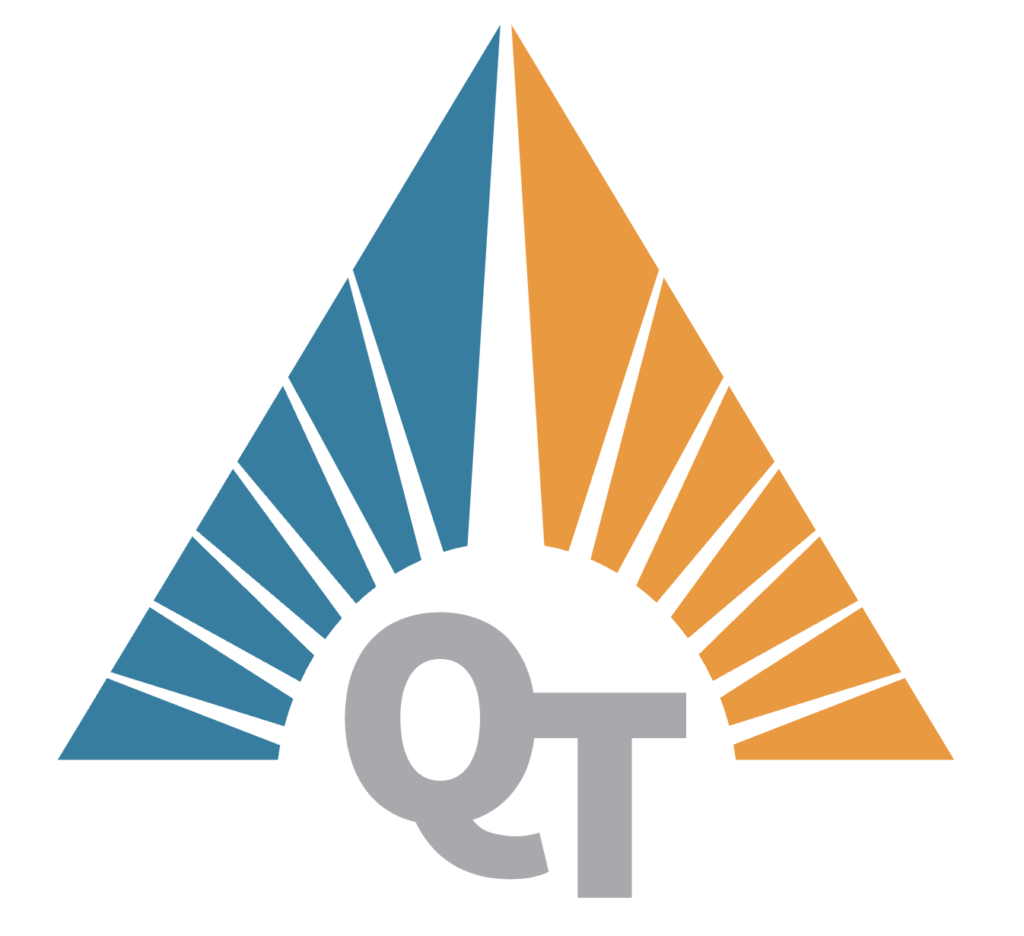Artificial Intelligence is evolving at a rapid pace, and one of the most exciting developments is the ability to run powerful AI models locally. Ollama is an incredible framework that allows users to leverage AI models efficiently on their own machines, without relying on cloud-based services. In this guide, we’ll walk you through installing Ollama, setting up models, and using it for various AI tasks.
Why Ollama?
Ollama provides a seamless way to run AI models locally with optimized performance. Whether you’re experimenting with language models, AI-driven automation, or personal projects, Ollama allows you to:
- Run AI models on your own hardware without needing an internet connection.
- Maintain privacy by keeping all AI-generated data on your device.
- Optimize performance by using GPU acceleration for faster inference times.
- Easily integrate AI into scripts, automation, and applications.
By enabling more people to use local AI models, we can drive greater AI adoption and decentralization, ensuring AI remains accessible to everyone.
Step 1: Installing Ollama
System Requirements
To run Ollama efficiently, ensure your system meets the following requirements:
- Operating System: Linux, macOS, or Windows (WSL recommended for Windows users).
- Processor: At least a quad-core CPU, though better performance is achieved with more cores.
- Memory: Minimum of 8GB RAM (16GB+ recommended for larger models).
- GPU: A dedicated GPU (NVIDIA recommended) for acceleration, though CPU-only mode is supported.
Installation Steps
On Linux (Ubuntu/Debian-based systems):
Copied!curl -fsSL https://ollama.ai/install.sh | sh
After installation, verify with:
Copied!ollama --version
On macOS:
Copied!brew install ollama
On Windows (via WSL):
- Install WSL with Ubuntu:
wsl --install -d Ubuntu - Open the WSL terminal and run the Linux installation command above.
After installation, you are ready to start using AI models locally!
Step 2: Running Your First AI Model
Once Ollama is installed, you can start using it immediately with built-in models.
Listing Available Models
To see which models are available:
Copied!ollama list
Downloading a Model
To download a specific model, such as llama2-7b:
Copied!ollama pull llama2-7b
Running AI Interactively
You can start a local AI chat session using:
Copied!ollama run llama2-7b
This opens an interactive shell where you can input prompts and receive responses from the AI model.
Using Ollama in Scripts
For automation and integrations, you can use Ollama in a script:
Copied!import subprocess response = subprocess.run(["ollama", "run", "llama2-7b", "Hello, how can I assist you?"], capture_output=True, text=True) print(response.stdout)
This allows AI responses to be integrated into applications, chatbots, or automation tools.
Step 3: Customizing and Fine-Tuning AI Models
Ollama allows for fine-tuning models to improve responses for specific use cases.
Training with Custom Data
- Prepare your dataset in a structured format (e.g., text files, JSON, or CSV).
- Use Ollama’s model customization tools to train the model on your data.
- Deploy the fine-tuned model by specifying it in Ollama’s configuration.
Step 4: Integrating Ollama into Your Workflow
Now that you have Ollama running, here are some ways to use it:
- Home Automation: Use AI to process voice commands or automate smart devices.
- Data Analysis: Generate AI-driven insights from structured data.
- Local AI Assistants: Build an AI chatbot that runs entirely on your machine.
- Programming Assistance: Utilize AI for code generation, debugging, and explanations.
Conclusion
Ollama makes it easy for anyone to run AI models locally, providing privacy, control, and flexibility. By setting up Ollama, you gain access to powerful AI without relying on cloud-based services. Whether for personal projects, automation, or AI experimentation, this tool can significantly enhance your workflow.
If you found this guide helpful, share it with others to help spread AI knowledge and decentralization!
Next Steps:
- Experiment with different AI models and fine-tuning options.
- Integrate Ollama into applications and smart home automation.
- Share your findings with the AI community to improve adoption and innovation!