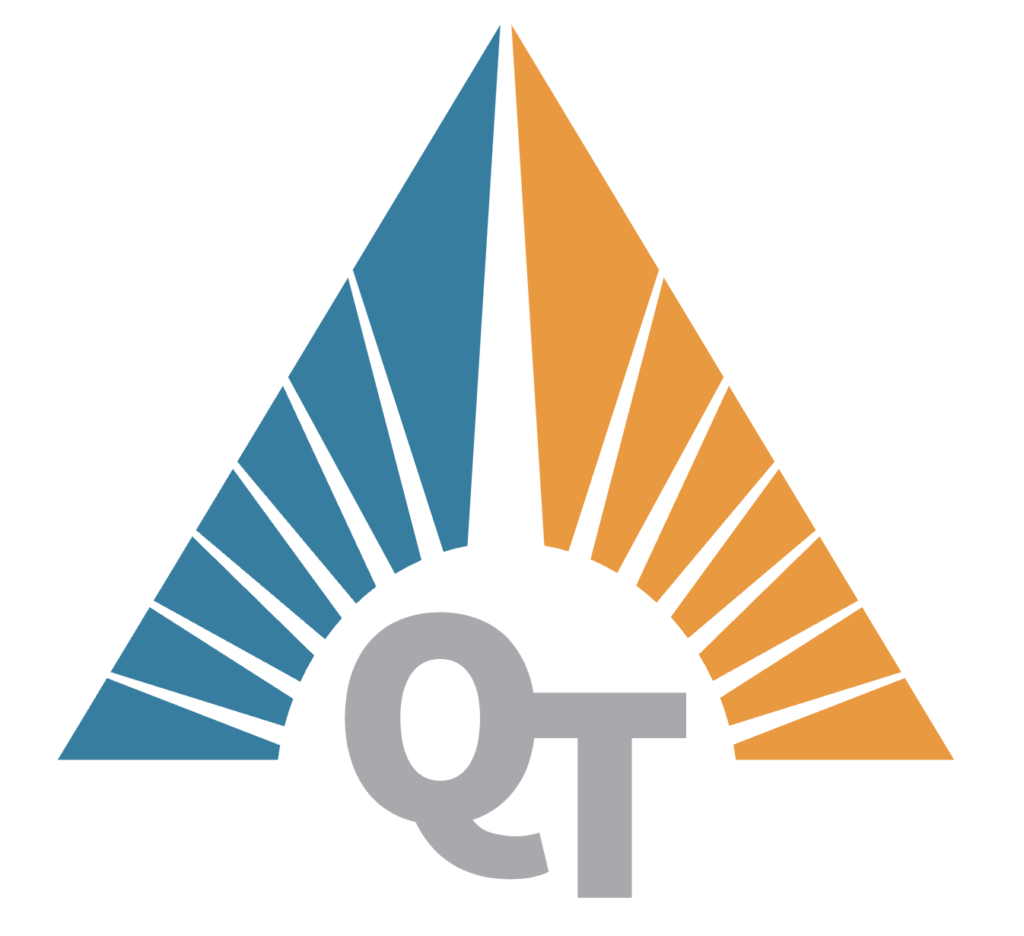In environments where uptime is critical, having a High Availability (HA) Network File System (NFS) storage solution can make a huge difference. A HA NFS setup ensures that services remain online and data remains accessible, even if one node fails. In this post, we’ll guide you through creating an HA NFS storage solution using DRBD (Distributed Replicated Block Device), Pacemaker, and Corosync for redundancy and automatic failover.
Step 1: Prepare the Servers
To set up an HA NFS solution, start with two servers that will act as NFS nodes and have access to shared storage or use DRBD to replicate data between them.
- Node 1:
node1 - Node 2:
node2
Step 2: Install Required Software
Install the required software on both nodes:
Copied!sudo apt update sudo apt install nfs-kernel-server drbd-utils pacemaker corosync
Step 3: Configure DRBD for Data Replication
DRBD will replicate the storage between the two nodes, creating a shared storage layer for the NFS system.
Configure DRBD: Create a DRBD resource configuration file on both servers, for example, /etc/drbd.d/nfs.res.
Copied!resource nfs_data { protocol C; on node1 { device /dev/drbd0; disk /dev/sdb1; # Adjust this to your specific setup address 192.168.1.1:7789; meta-disk internal; } on node2 { device /dev/drbd0; disk /dev/sdb1; # Adjust this to your specific setup address 192.168.1.2:7789; meta-disk internal; } }
Initialize DRBD: Set up and start DRBD on both nodes.
Copied!sudo drbdadm create-md nfs_data sudo drbdadm up nfs_data
Set Primary Node: Make one node the primary:
Copied!sudo drbdadm -- --overwrite-data-of-peer primary nfs_data
Check DRBD Status: Verify the DRBD sync status.
Copied!cat /proc/drbd
Step 4: Set Up NFS on the DRBD Volume
Create a Filesystem: Format the DRBD resource (e.g., using ext4 or xfs).
Copied!sudo mkfs.ext4 /dev/drbd0
Mount the Volume: Mount the DRBD resource to the NFS directory.
Copied!sudo mkdir -p /mnt/nfs_share sudo mount /dev/drbd0 /mnt/nfs_share
Configure NFS Exports: Set up NFS exports on both nodes in /etc/exports.
Copied!/mnt/nfs_share *(rw,sync,no_root_squash)
Restart NFS Service
Copied!sudo systemctl restart nfs-kernel-server
Step 5: Configure Pacemaker and Corosync for Failover
Pacemaker and Corosync will manage HA for NFS by handling failover between the two nodes.
Set up Corosync: Configure Corosync in /etc/corosync/corosync.conf on both nodes to communicate over a multicast or unicast address.
Start Pacemaker and Corosync:
Enable and start the Pacemaker and Corosync services on both nodes
Copied!sudo systemctl enable corosync sudo systemctl enable pacemaker sudo systemctl start corosync sudo systemctl start pacemaker
Set Up Pacemaker Resources: Add DRBD, NFS server, and Virtual IP as Pacemaker resources.
Copied!sudo pcs cluster auth node1 node2 -u hacluster -p yourpassword sudo pcs cluster setup --name mycluster node1 node2 sudo pcs cluster start --all sudo pcs resource create drbd_nfs_data ocf:linbit:drbd drbd_resource=nfs_data op monitor interval=20s sudo pcs resource master nfs_data_master drbd_nfs_data master-max=1 master-node-max=1 clone-max=2 clone-node-max=1 notify=true sudo pcs resource create fs_nfs_data Filesystem device="/dev/drbd0" directory="/mnt/nfs_share" fstype="ext4" --group nfs_group sudo pcs resource create nfs-server systemd:nfs-server --group nfs_group sudo pcs resource create nfs_ip ocf:heartbeat:IPaddr2 ip=192.168.1.100 cidr_netmask=24 --group nfs_group
Check Cluster Status: Verify that all resources are active and properly configured
Copied!sudo pcs status
With this setup, you now have a High Availability NFS storage system that automatically fails over between nodes if one becomes unavailable. Clients connect to the shared IP (192.168.1.100) and will not notice if a failover occurs.
Conclusion
Setting up a High Availability NFS solution with DRBD, Pacemaker, and Corosync ensures that data remains accessible, even in the event of a node failure. By following this guide, you’ve created a robust, fail-safe NFS setup that provides redundancy, reliability, and peace of mind for critical storage needs.